Discount codes
Mailocator allows you to pass discount and promotional codes to email campaigns
You can divide discount codes into sets and use each set for a specific campaign - you can use a different series of codes for exit-intent and another for welcome.
After successfully sending an email address, the discount code is passed to the email tool, which delivers it to the user.
After successful processing, you can have the discount code displayed directly in the thank you message.
Types of discount codes
Unique codes - each customer gets their own unique code.
Daily code - all customers will receive the same code with limited validity within one day.
Codes obtained in real time from an external API - more on this topic
Inserting discount codes into Mailocator
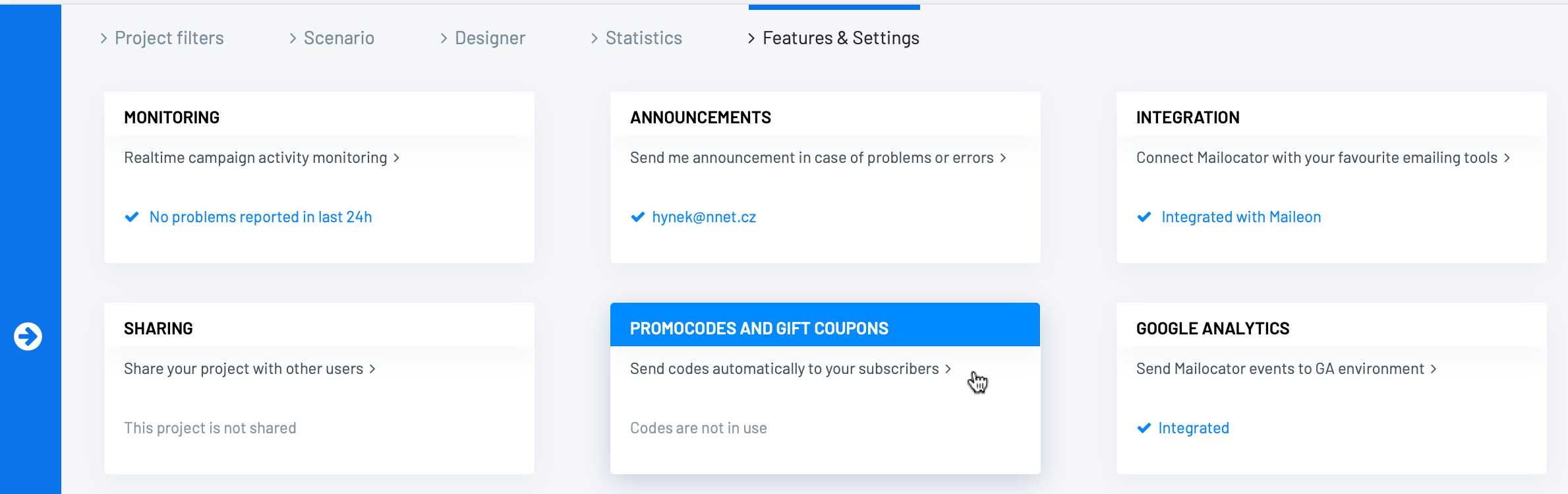
Select Promocodes and Gift Coupons.
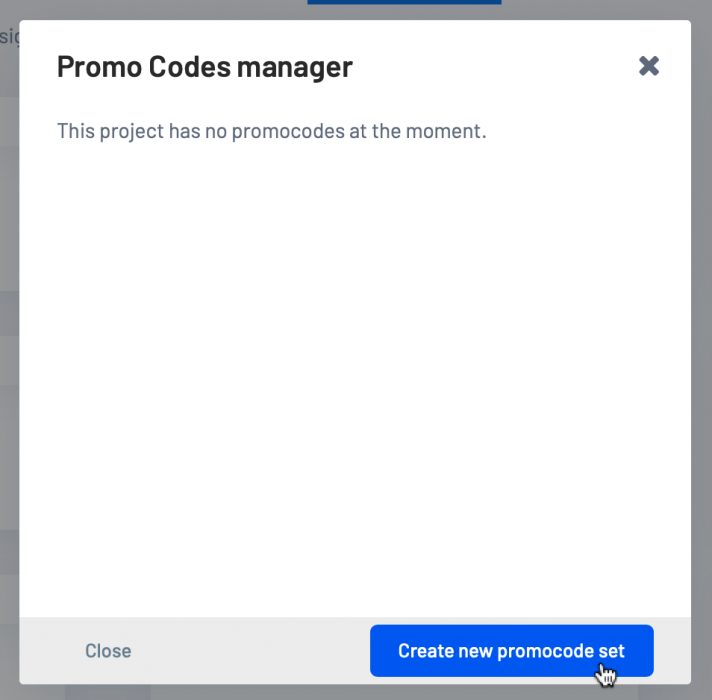
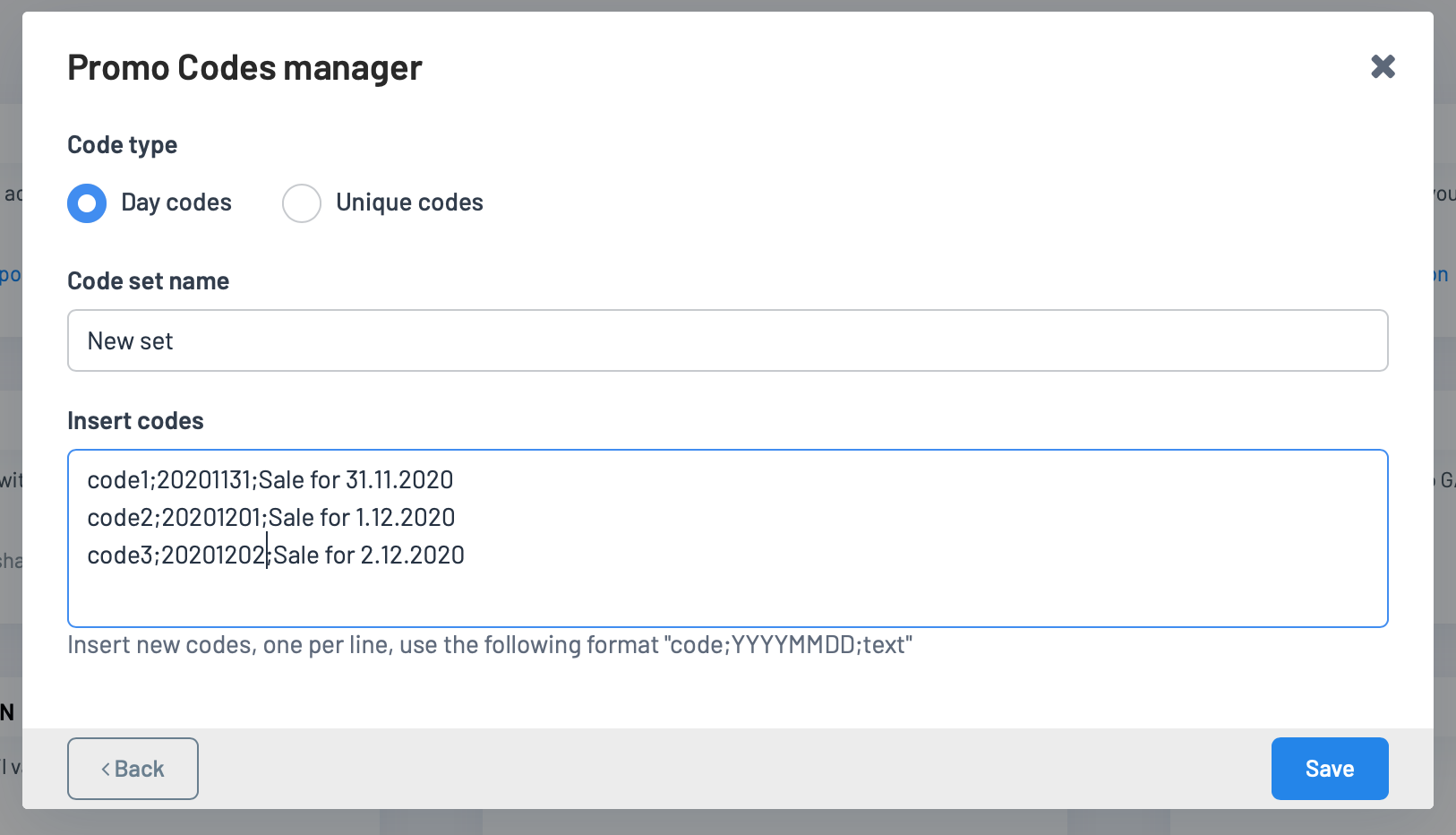
Creating and filling a new code stack
Choose how to assign codes - daily (all users will receive the same code in one day) or unique - (each user will receive their own code).
Name the code stack.
Enter the codes in a valid CSV format.
CSV line format
The line must always contain: code, expiration date in the form YYYYMMDD and text information (discount name, action, ...) separated by a semicolon, UTF-8 character set.
Example:
code-123; 20201224; Christmas Code is a code that all customers will receive on December 24, 2020.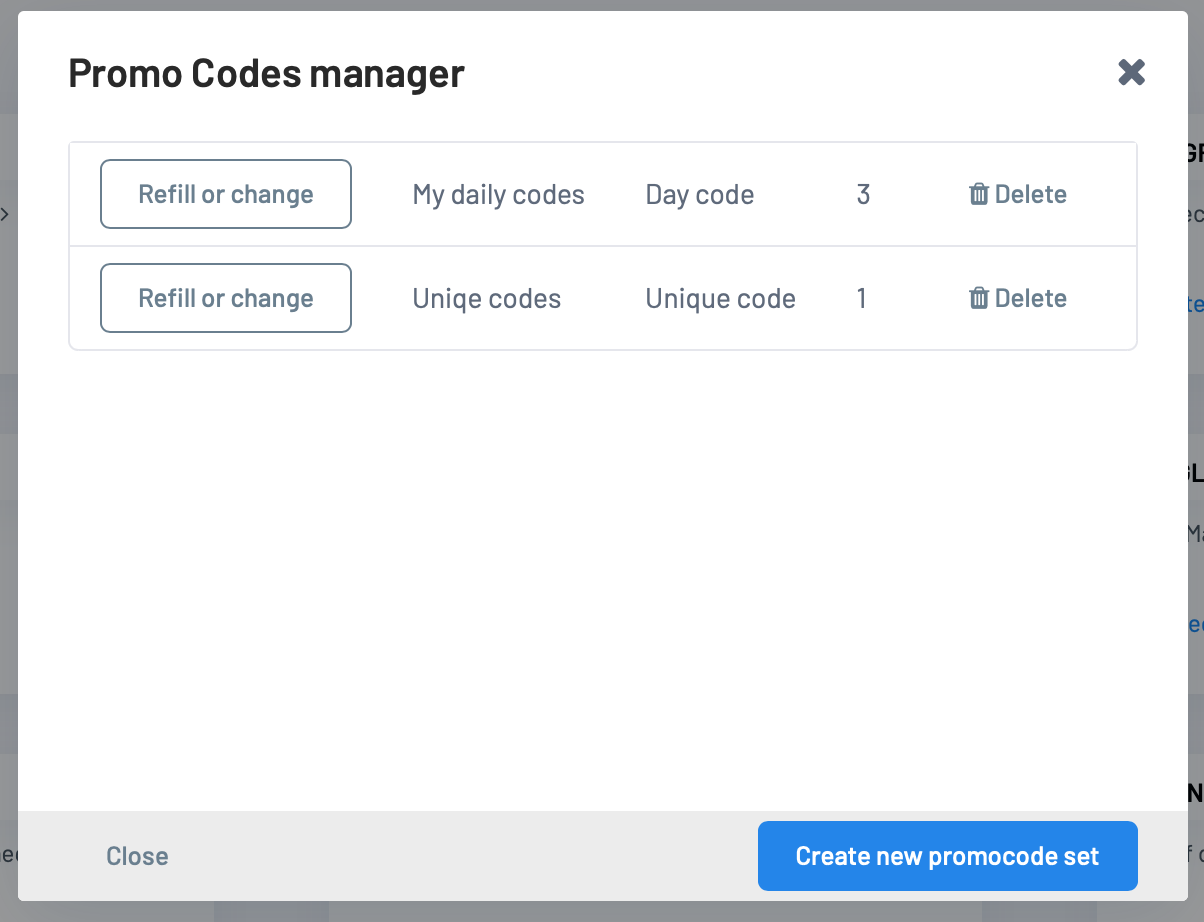
Promo codes manager
You see an overview of discount code stacks.
The number shows the number of available unused codes.
You can add or delete sets.
Alert for low codes in the stack
In the Notification settings, you can have a notification message sent to you by e-mail before the tray is empty.
Assign codes to a campaign
The codes can be attached to all campaigns that support email marketing.
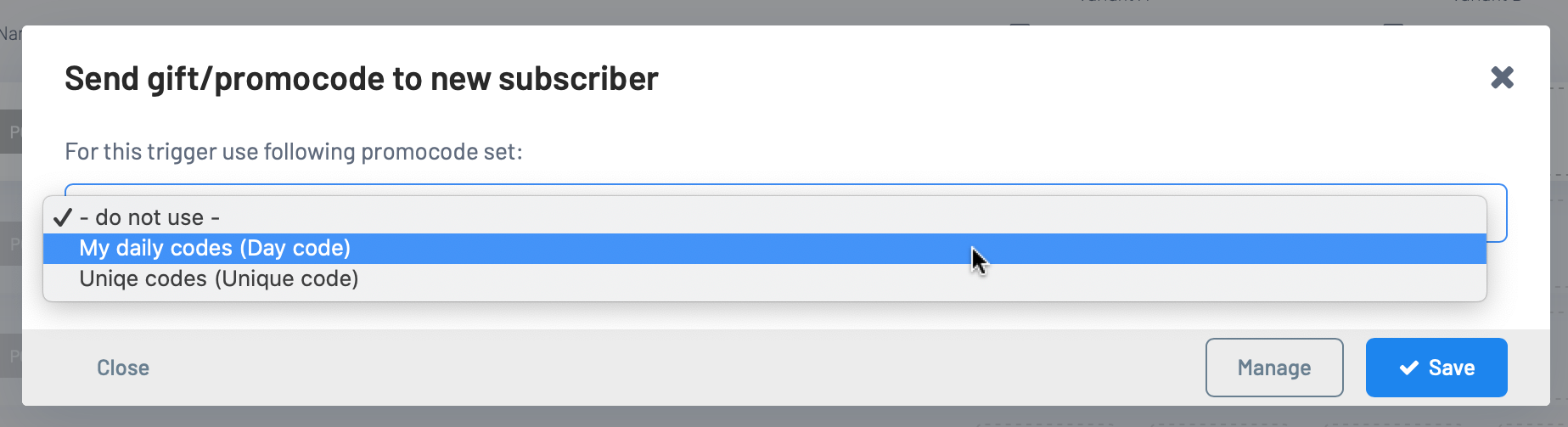
Expert settings
<input type="hidden" name="opt_promocode_set" value="Unique codes"/>value must contain a valid stack name.