Notification
Set up the display of notifications on your site using Mailocator
What are Notifications?
Example of notification:
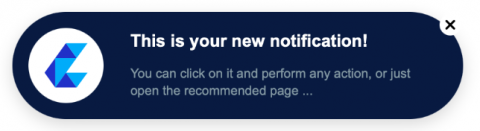
The notification can link to any page or contain a button to start an action (campaign).
The notification can contain an image - logo, product.
You can display up to 10 consecutive notifications, you can alternate ratings from the comparison service with messages from the e-shop.
You can fixed the frequency of individual displays and the length of the display or use a random display.
You can see the conversion of notifications - clicks - in the statistics.
Creating notifications in Mailocator
In Scenarios, create a new Notification campaign
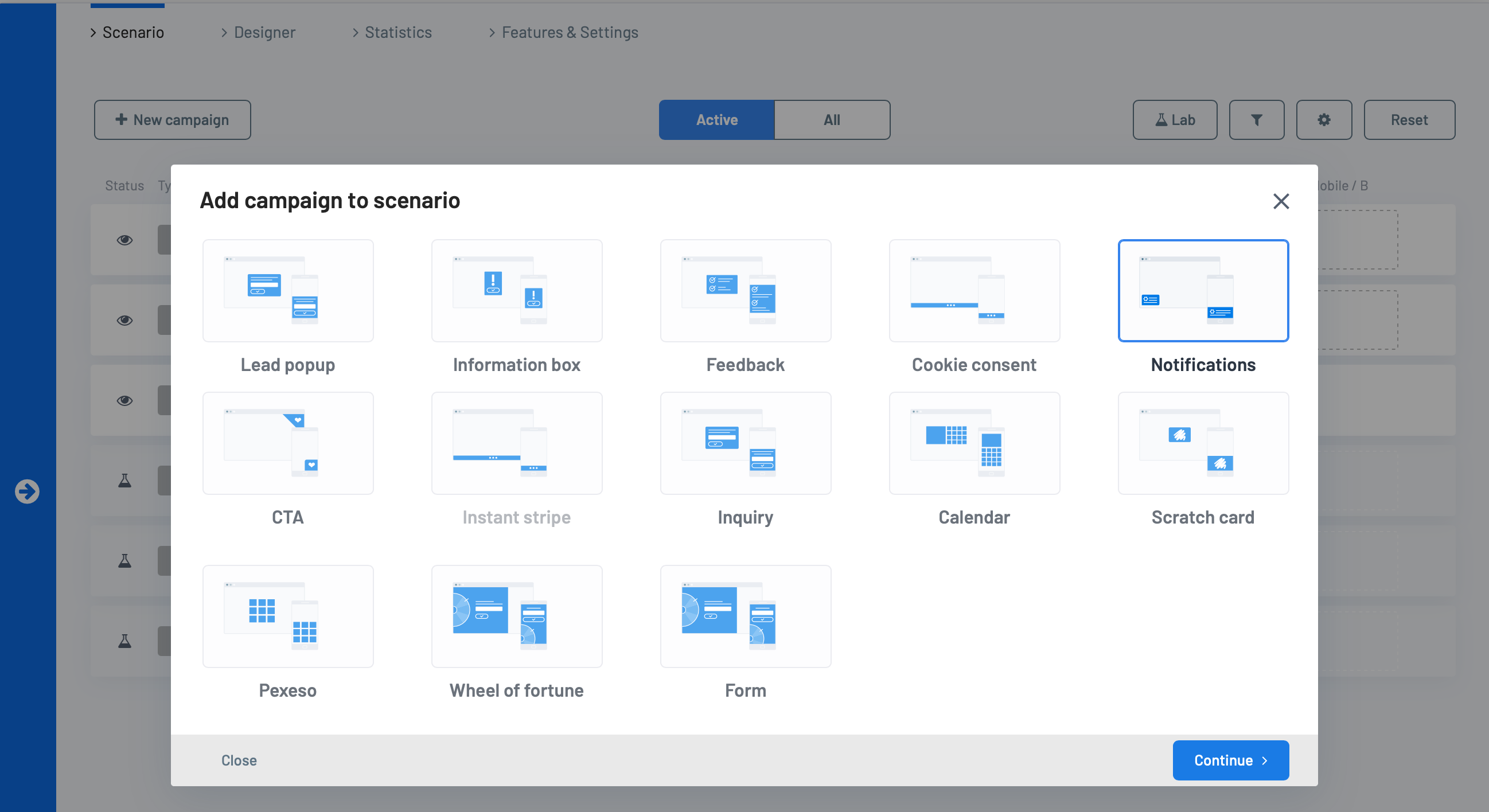
In the next step, select the pre-prepared look of the notification that suits you.
You can change the language into which the text content is automatically translated.
Choose a default color scheme that you can adjust at any time later.
Notification content settings
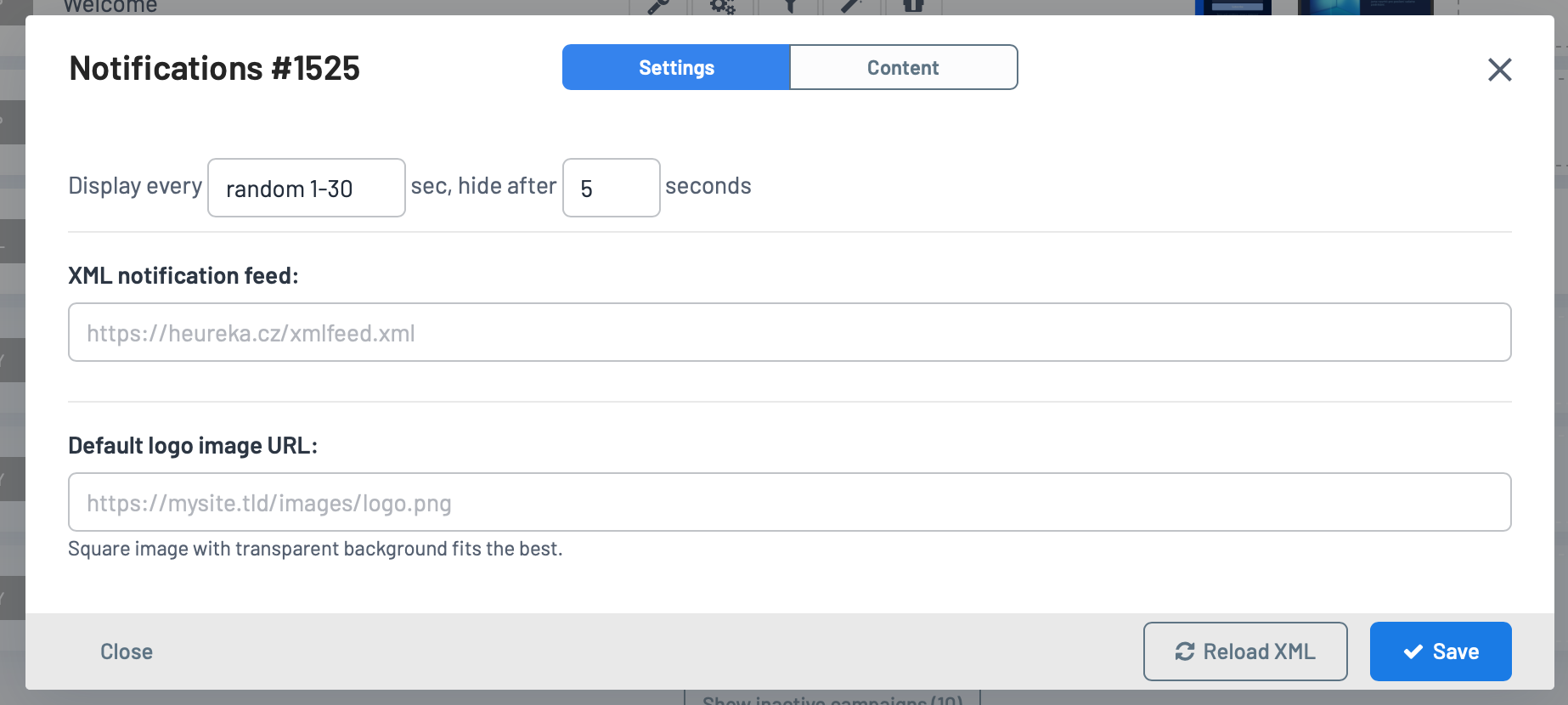
Specify how long the notification should remain displayed, then hide itself behind the edge of the screen.
If you want to see positive ratings from Idealo, insert a link to the XML feed containing the ratings (found in your Idealo account).
If you selected a notification with an image, you can add a logo or product that will appear with the text.
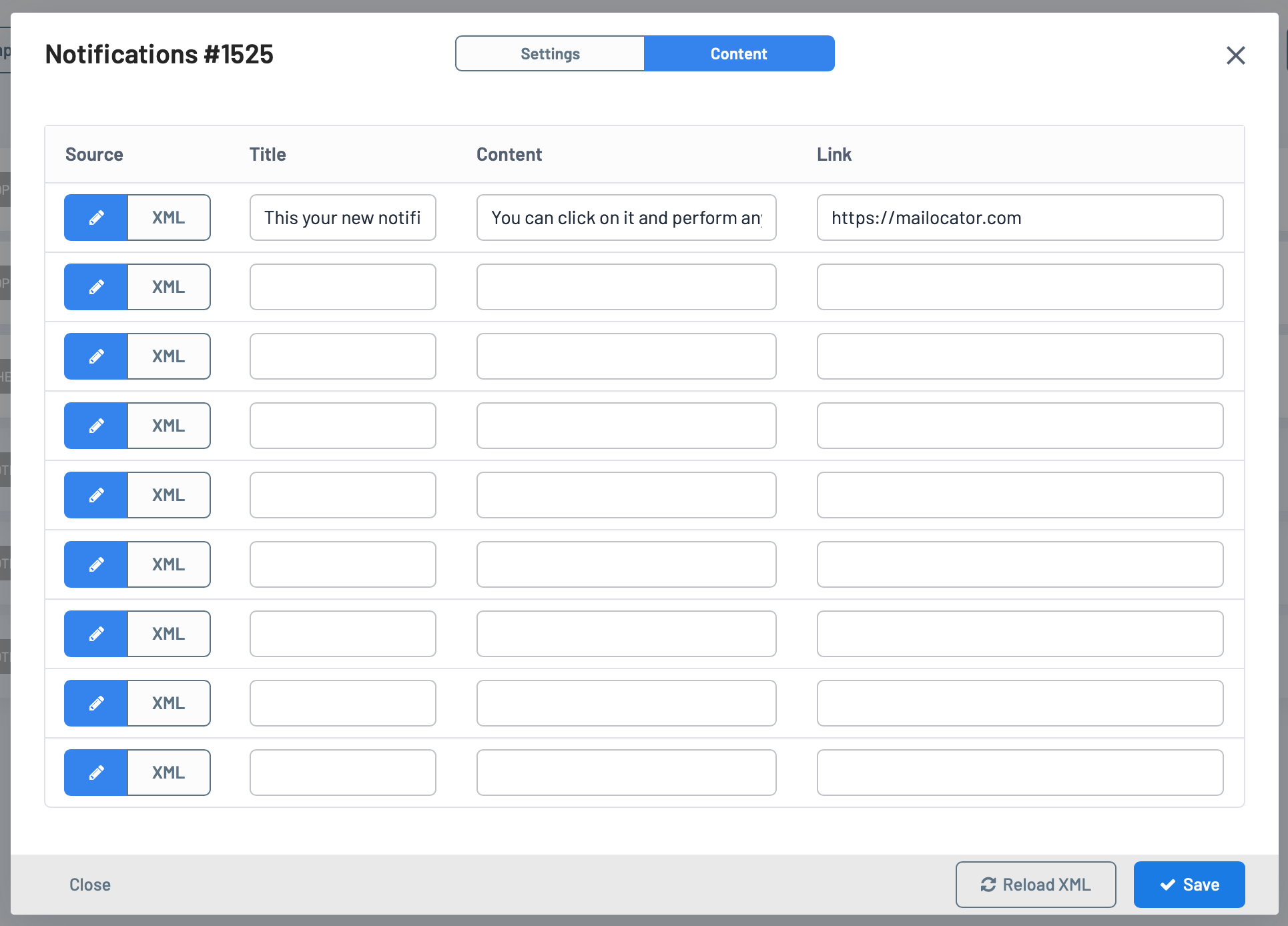
Complete the content only for the required number of notifications, but at least for one - instead of the sample content created by the configurator.
If the notification links to another page, complete the link.
If the content of the notification is a source from an XML feed, just switch to reading content from XML.
Click the "Reload XML" button to load and add the current content from the XML.
Notification display
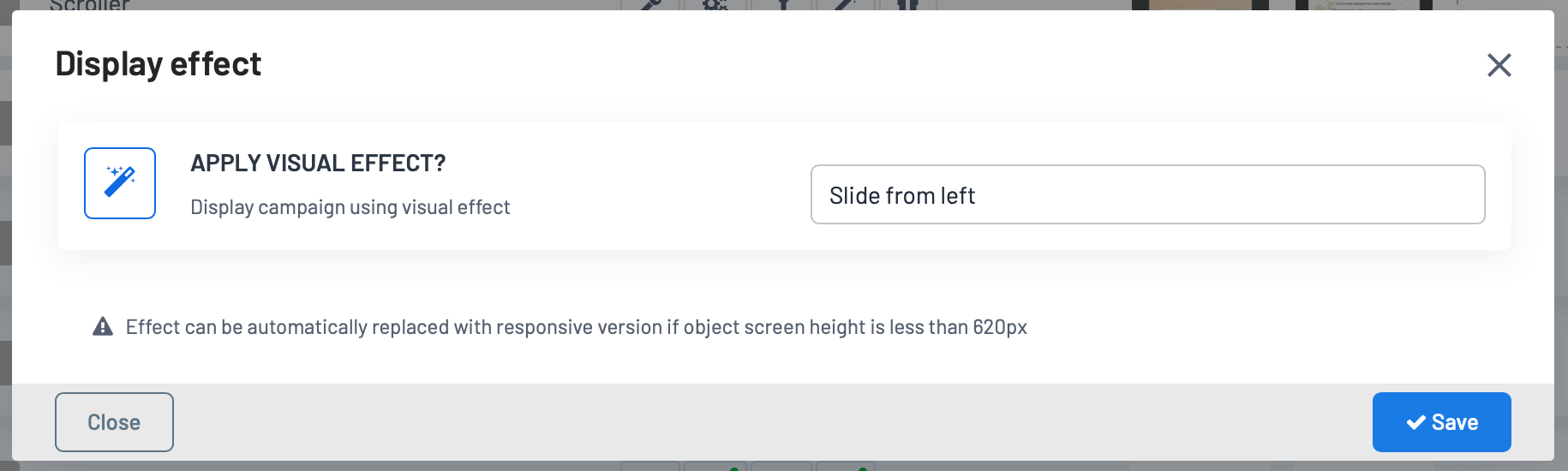
Closing a notification
If the user closes the notification with a cross, no further notifications will be displayed to that user.
Once all notifications have been displayed, no more notifications from this campaign will appear during this visit.
In a scenario, you can run several notification campaigns at the same time, but closing one does not mean closing the other.
Notifications without automatic content
In this case, however, it is necessary to disconnect the automatic content filling and add blank text in the content configuration in order to display the notification.
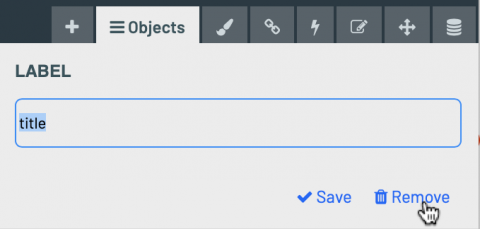
Tag content you don't want to automate and remove the label.

data-mlctr-el attributes