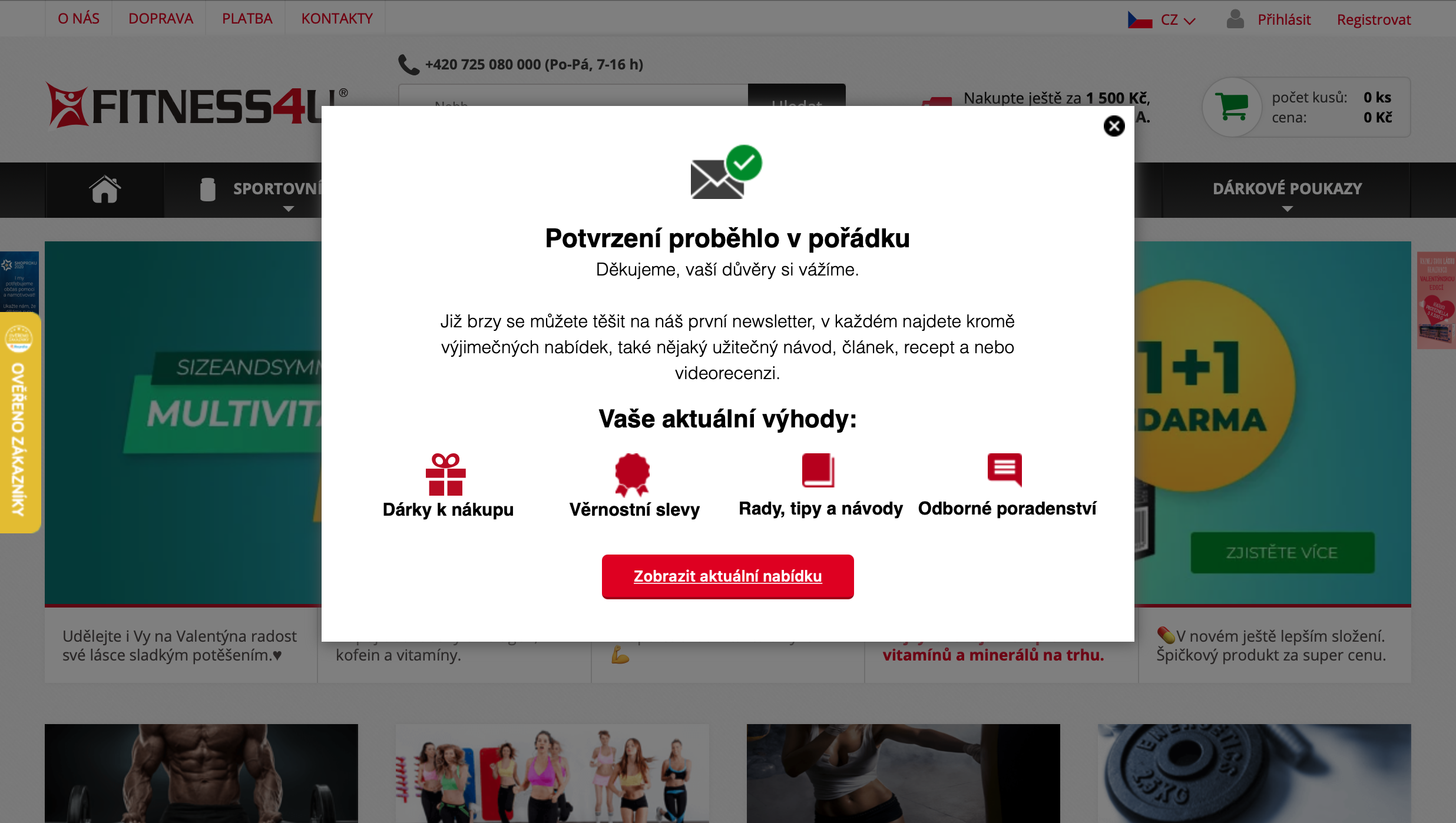How to make a Thank you page in Mailocator?
See how to bring your future customers back to your site in a better way as you complete the verification process.
The undeniable advantage of such a solution is the display of the thank you note where the email address was entered. Your new prospect will get a sense of continuity instead of finding themselves on a page outside your domain.
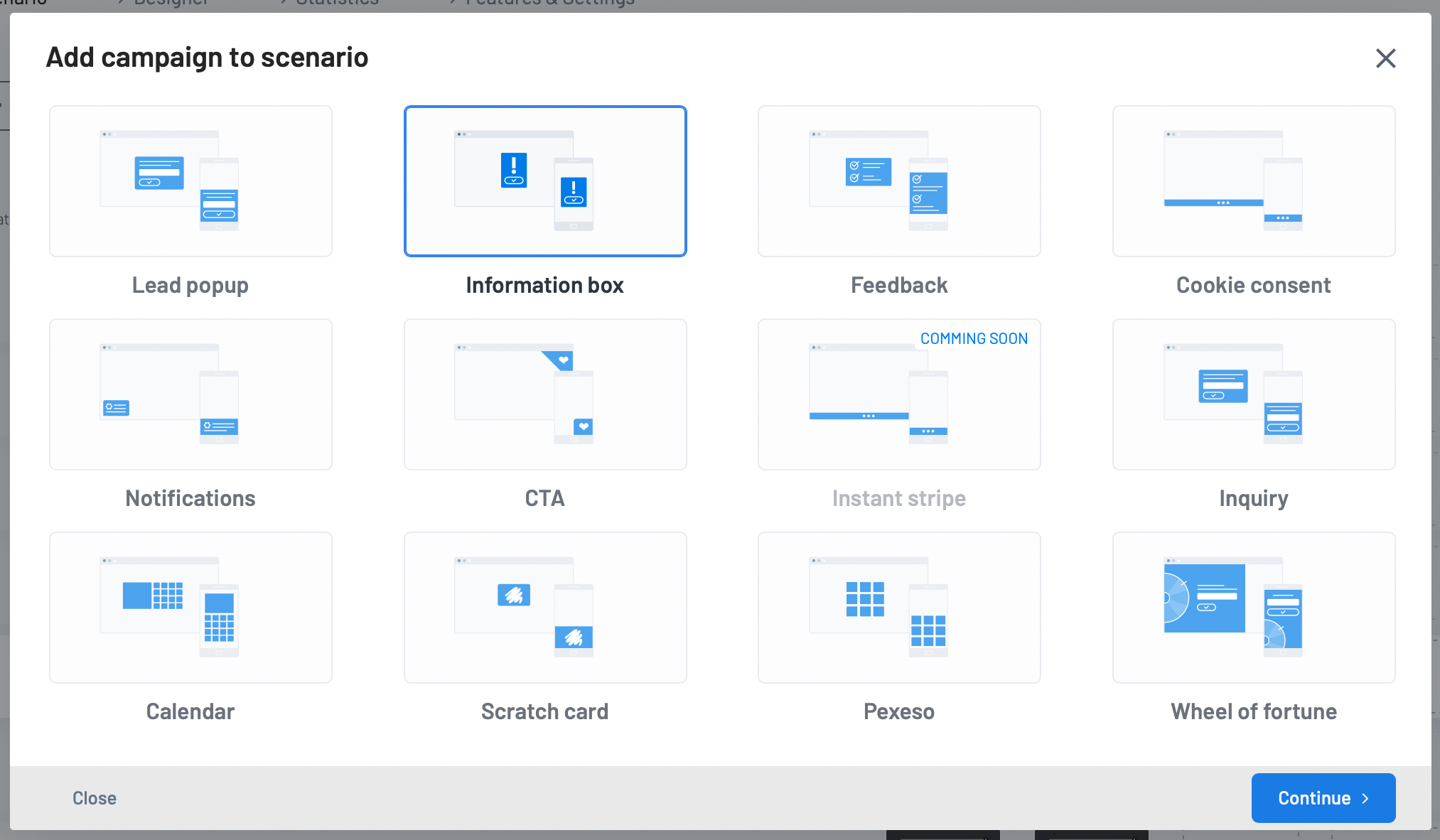
In the next step, select the template that suits you
You can change the language into which the text content is automatically translated
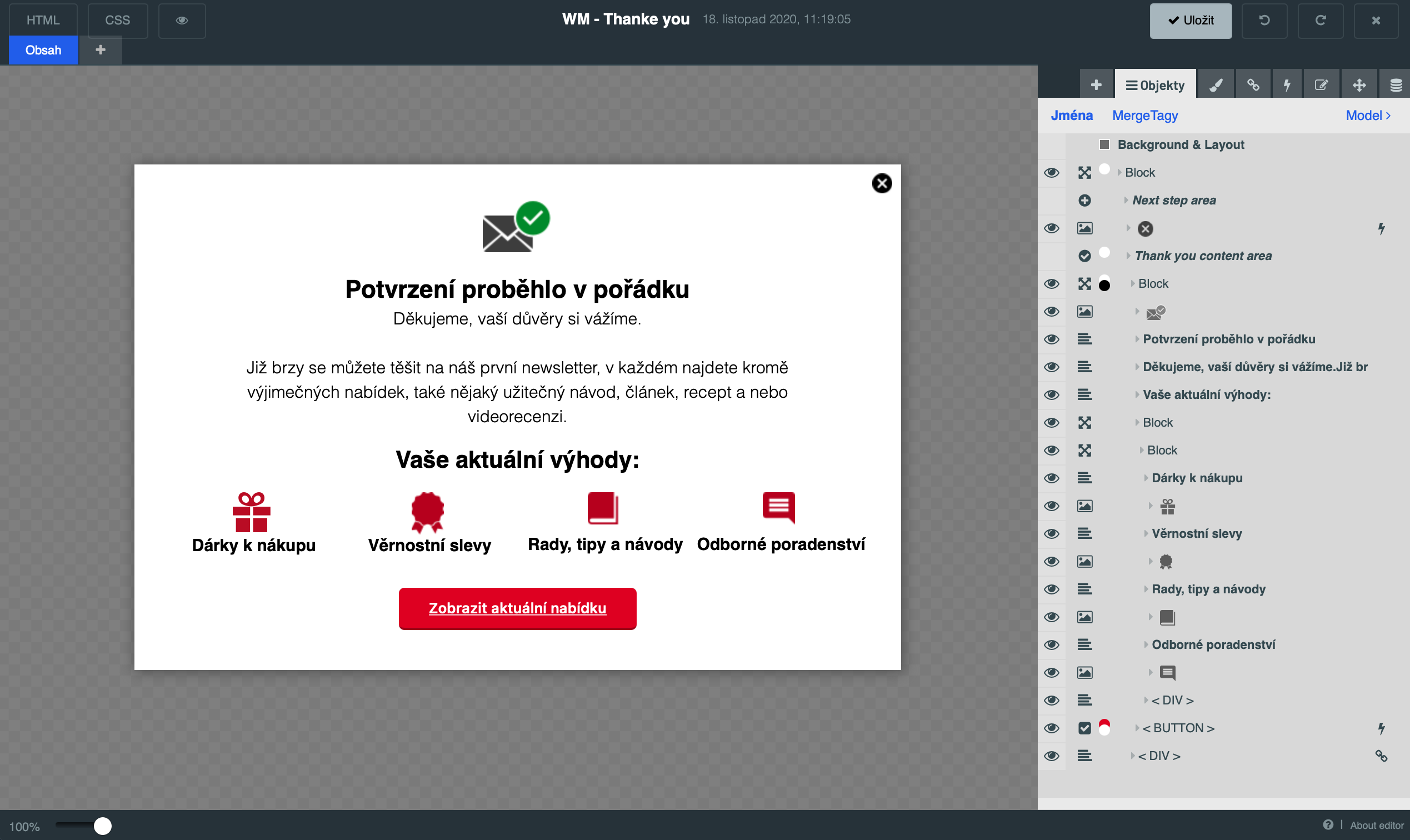
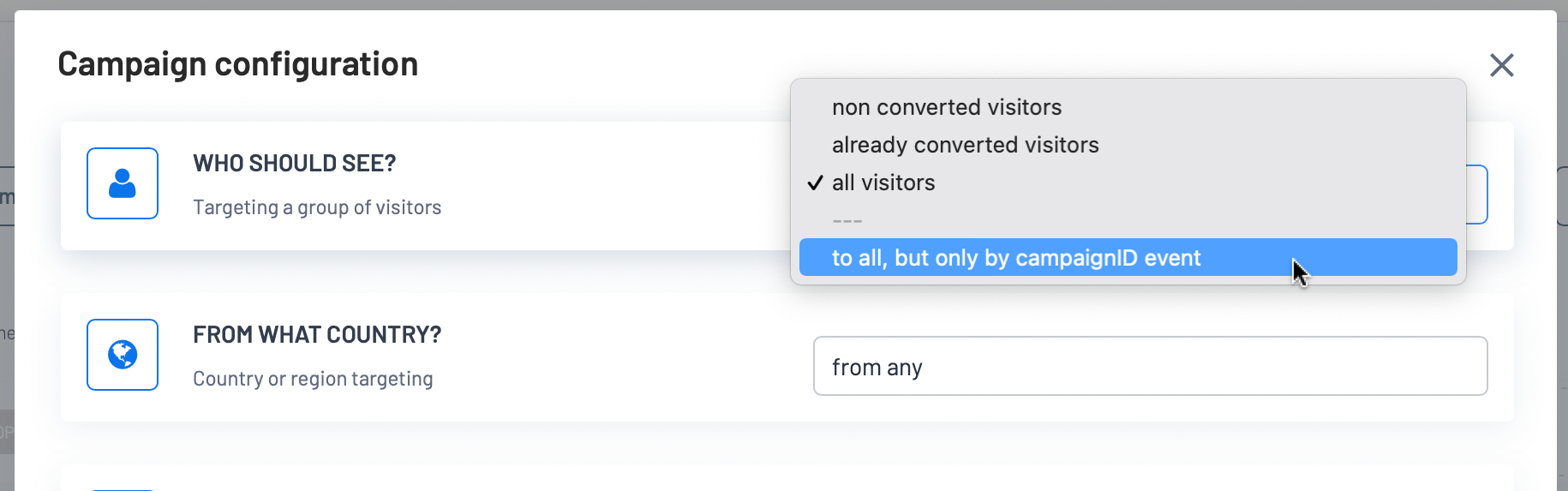

Copy your campaign ID
To display your Thank you page on the home page, use your domain name and add
? Mailocator = 798 at the end with a number referring to your campaign ID.The result will be a URL similar to this one:
https://example.com/?mailocator=798.Of course, you can customize the URL to your own needs, add additional UTM parameters and so on.
Finally, paste this URL into your email tool where the custom URL of the thank you page is defined.