Mailocator installation - link to your site
How to connect Mailocator with e-shop or website?
The instructions are always displayed immediately after creating a new project.
You can also send the instructions to your webmaster, or follow the steps below.
You can insert a snippet directly by inserting it into pages (your webmaster) or by using Google Tag Manager if you use it.
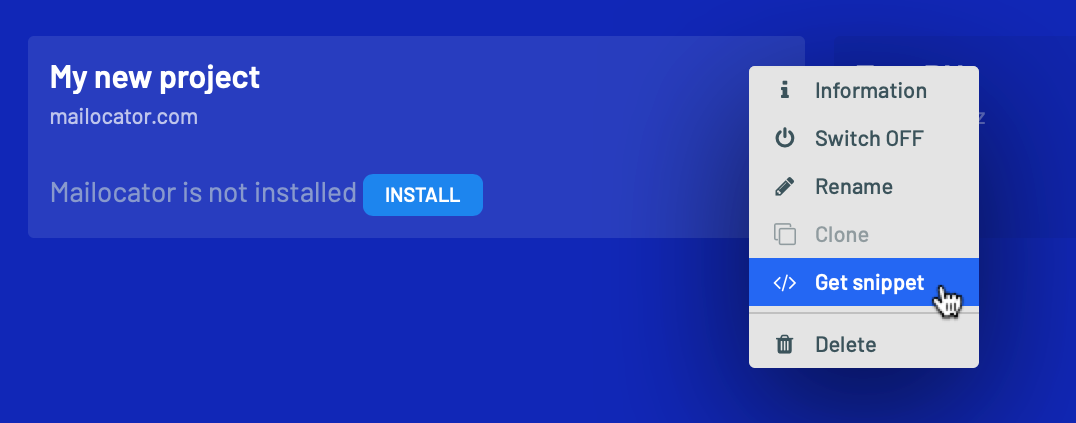
Attention, each project has its own unique snippet.
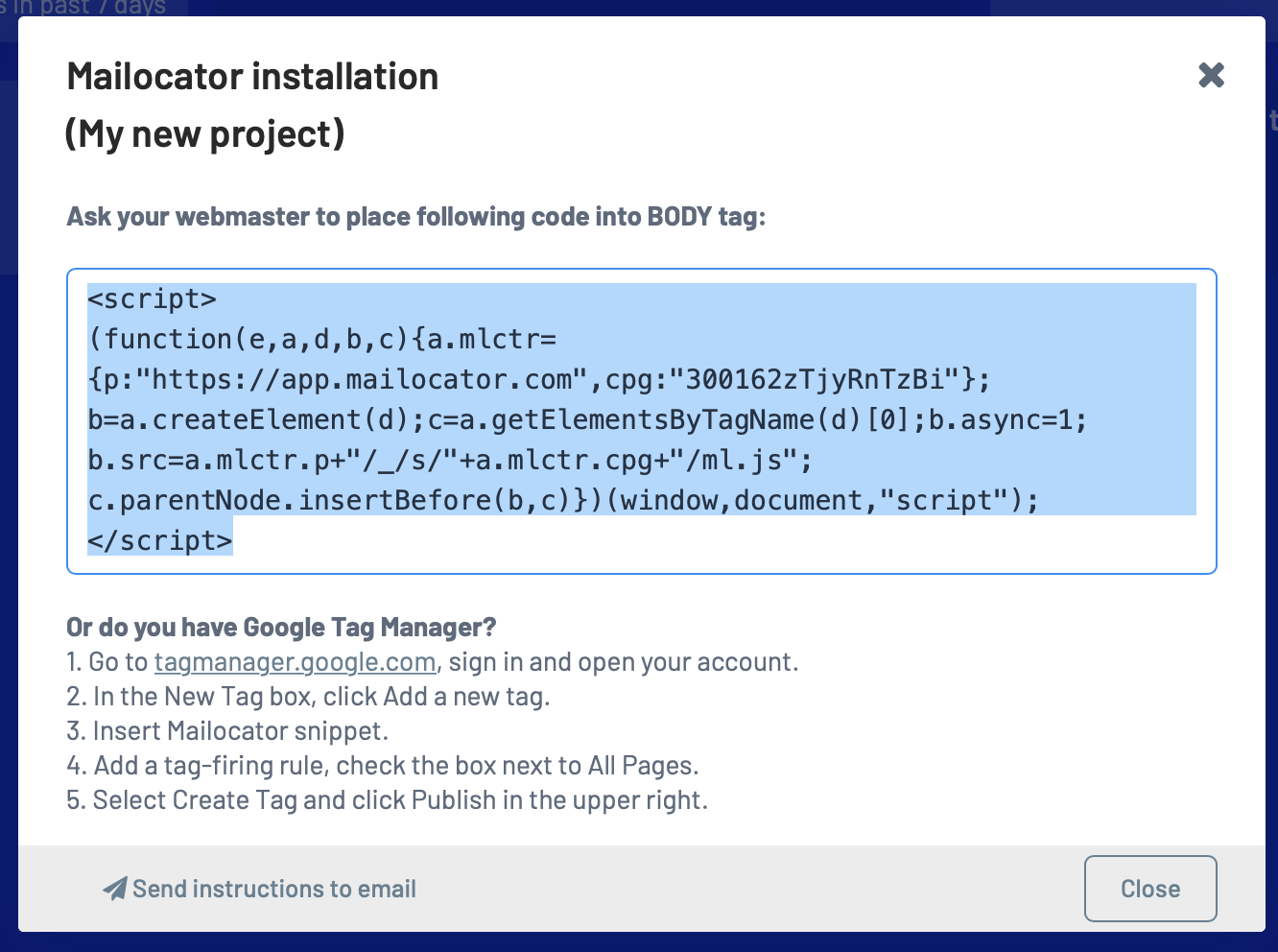
You can also have the code sent to your email and passed on to your webmaster or marketing administrator.
Insert the code manually
<html>
<head>
<meta charset="utf-8" />
<script>
(function(e,a,d,b,c){a.mlctr={p:"https://app.mailocator.com",cpg:"300162zTjyRnTzBi"};
b=a.createElement(d);c=a.getElementsByTagName(d)[0];b.async=1;
b.src=a.mlctr.p+"/_/s/"+a.mlctr.cpg+"/ml.js";
c.parentNode.insertBefore(b,c)})(window,document,"script");
</script>
</head>
<body>
...
</body>
</html>
<head> tag on your site and paste the code in the highest position possible.If this is not possible, you can also paste the code into the
<body> tagInsert using Google Tag Manager (GTM)
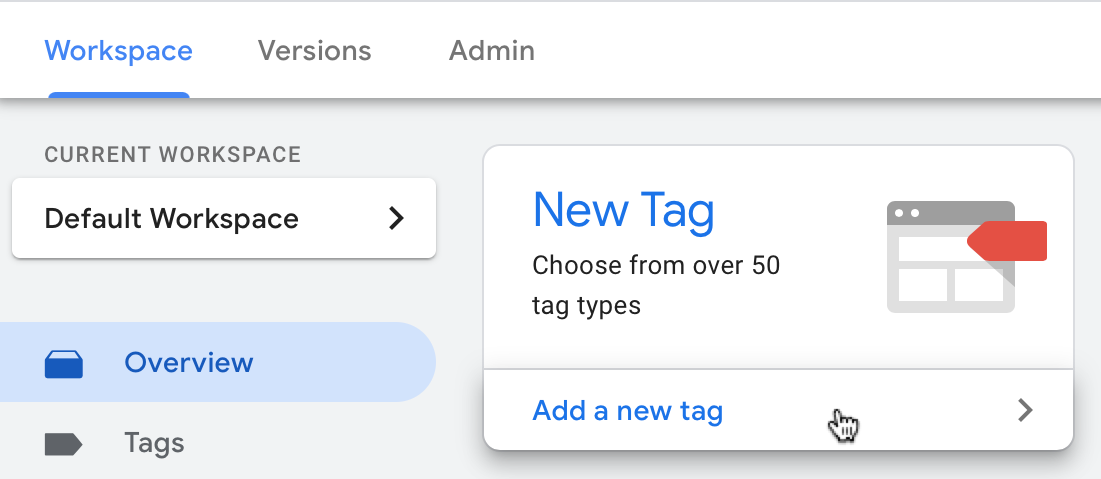
Select New Tag.
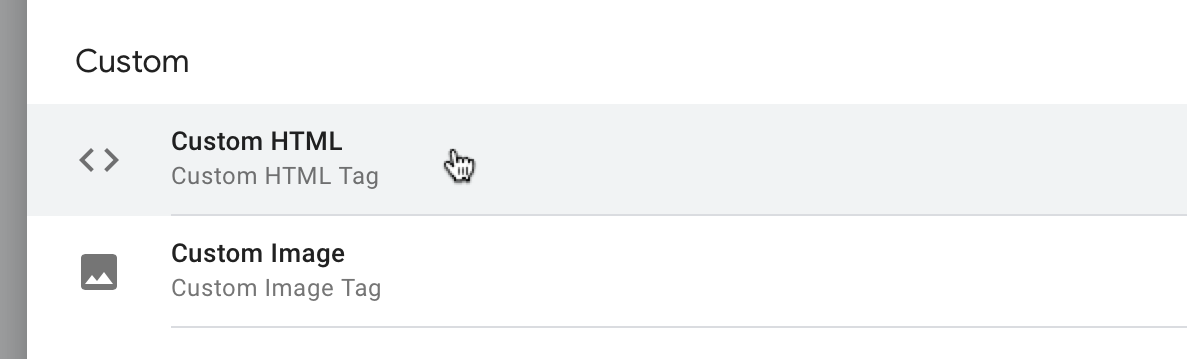
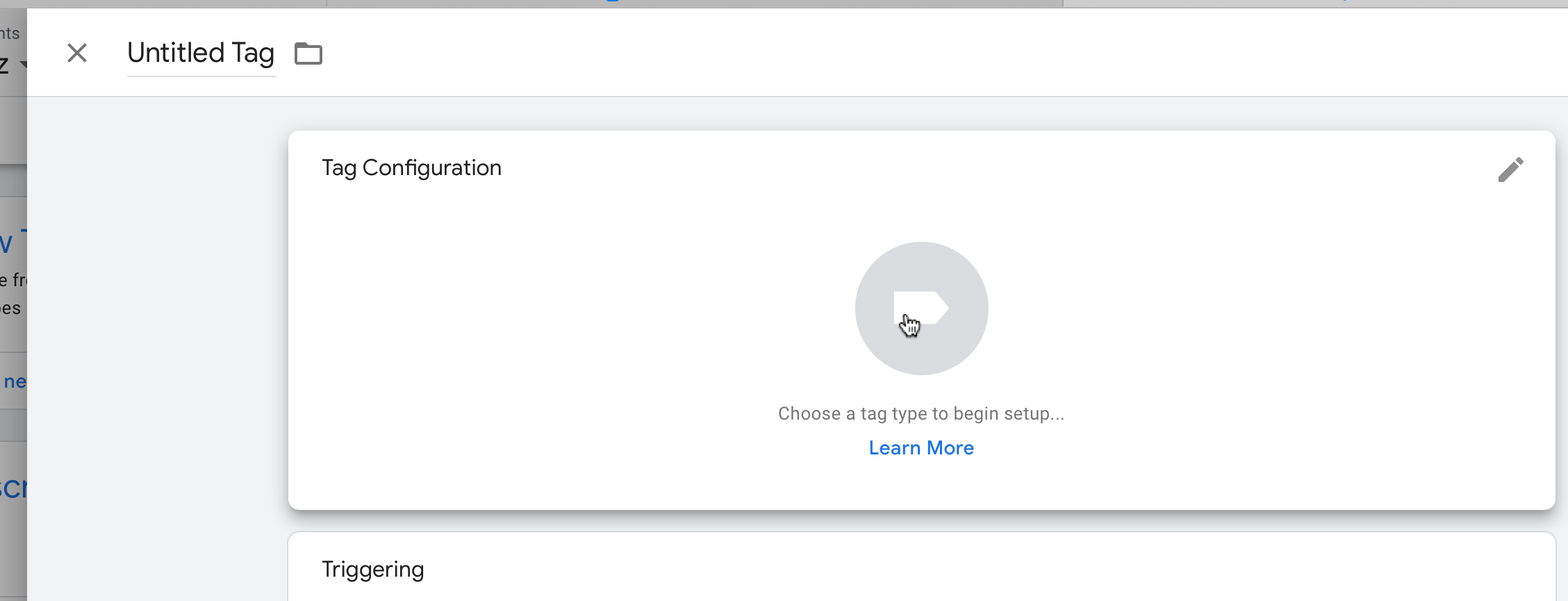
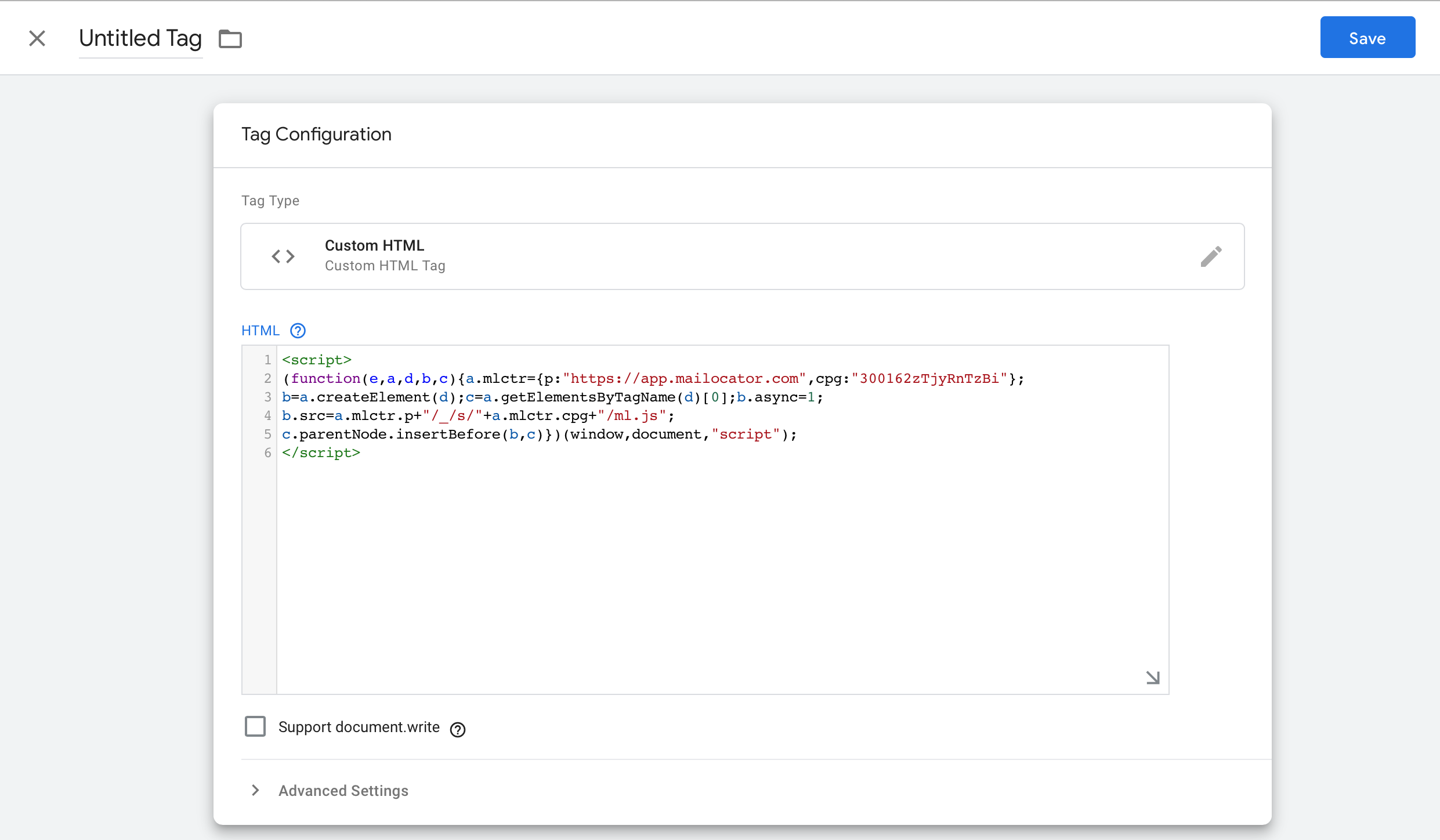
Never insert more than one snippet!
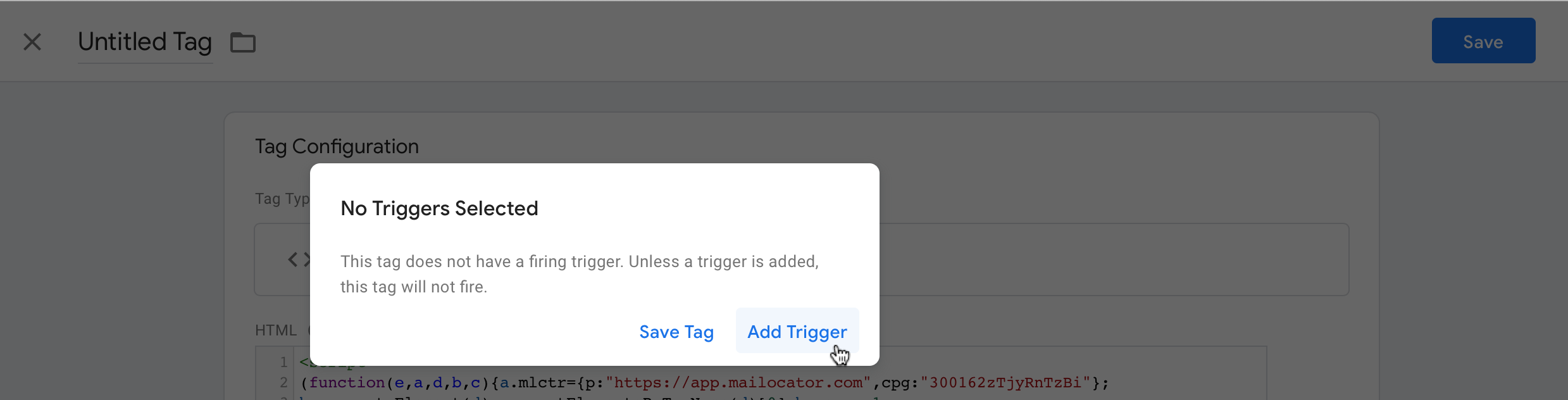
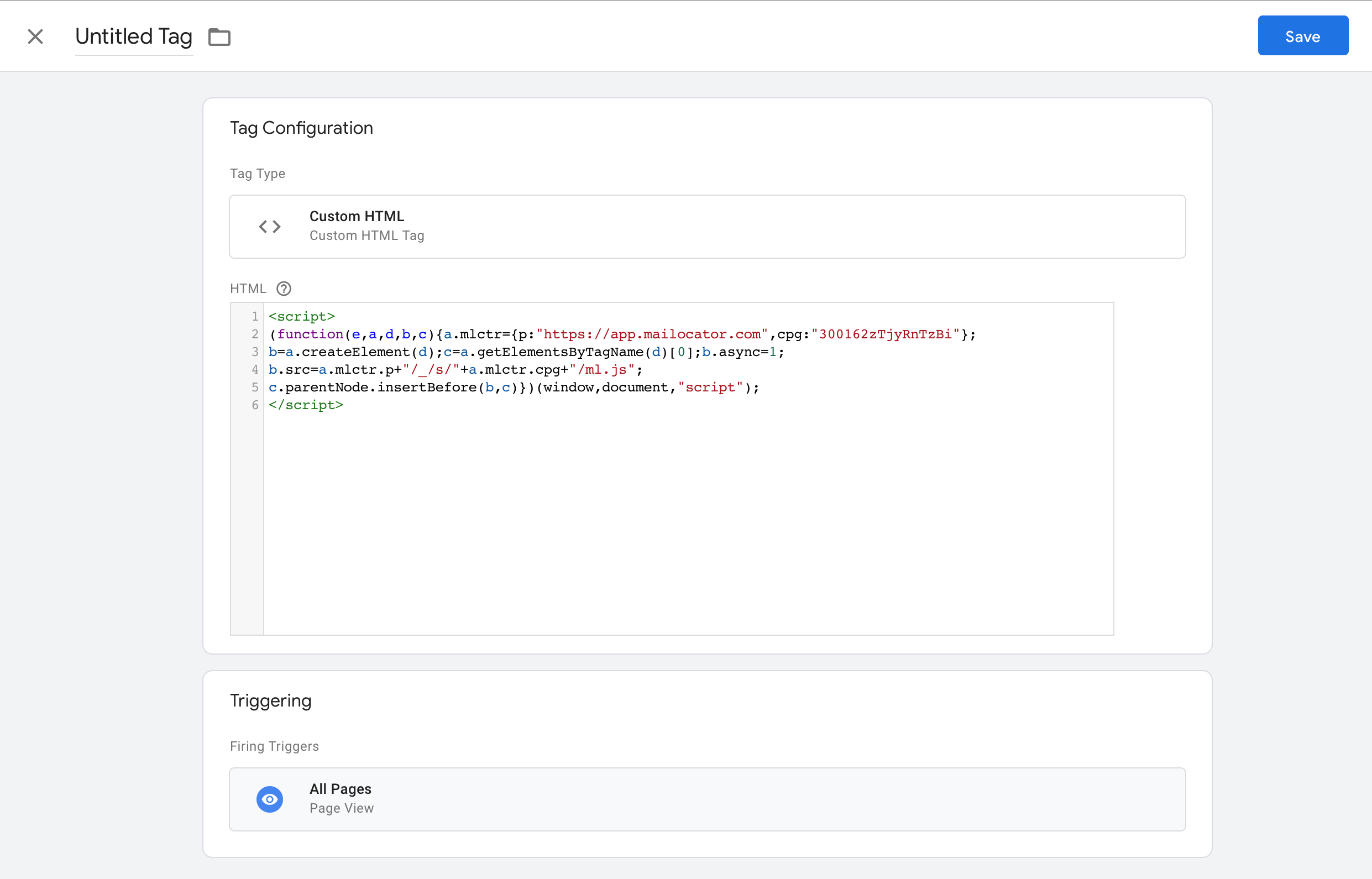
Of course, you can influence the startup parameters, but they can distort the behavior of Mailocator and must be taken into account when creating scenarios..
How can I verify that my site is properly linked?
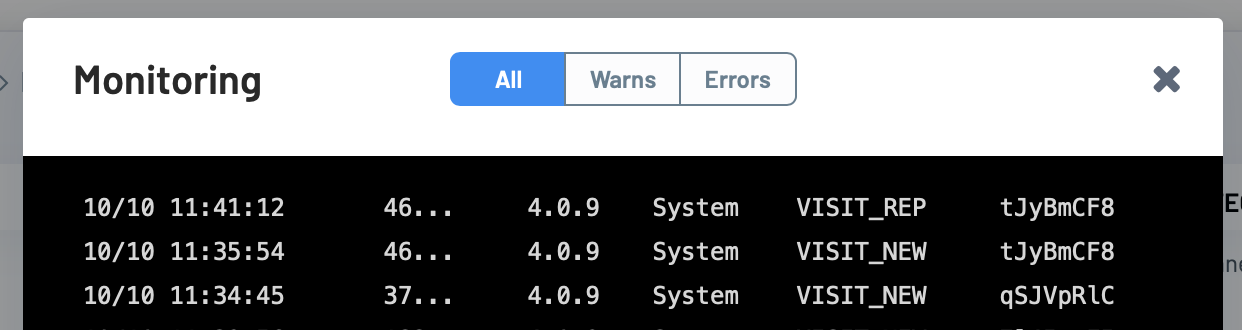
In this case, the installation has completed and Mailocator is connected.
