Scratch card
A scratch card is a campaign in which the marketing content (discount, notification, coupon...) is covered by an image that can be wiped with the mouse cursor or a finger on the screen of the smart device. After deleting and revealing the content, you can automatically trigger an action, such as getting an email address.
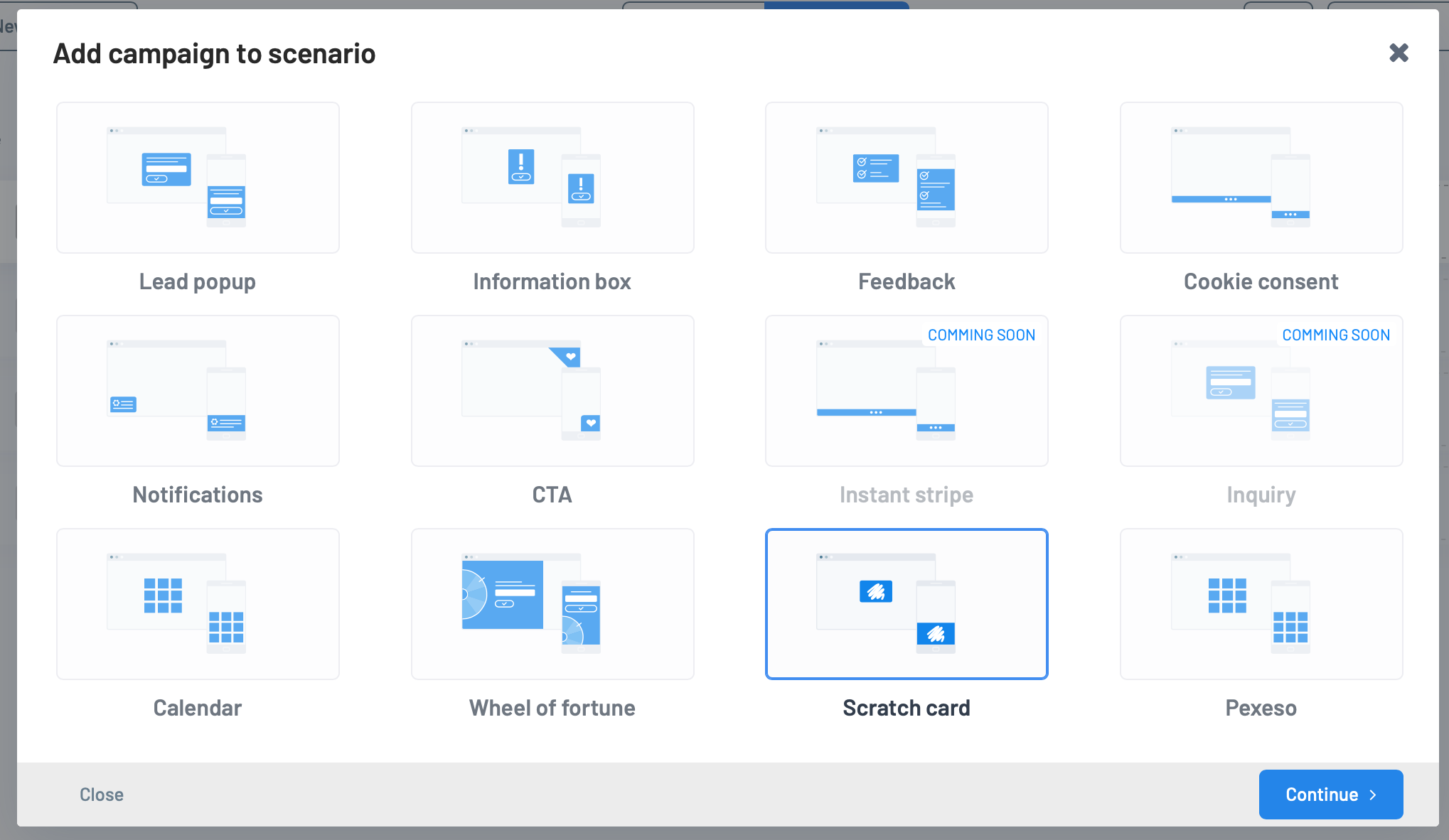
Choose the template that suits you.
Choose a color scheme
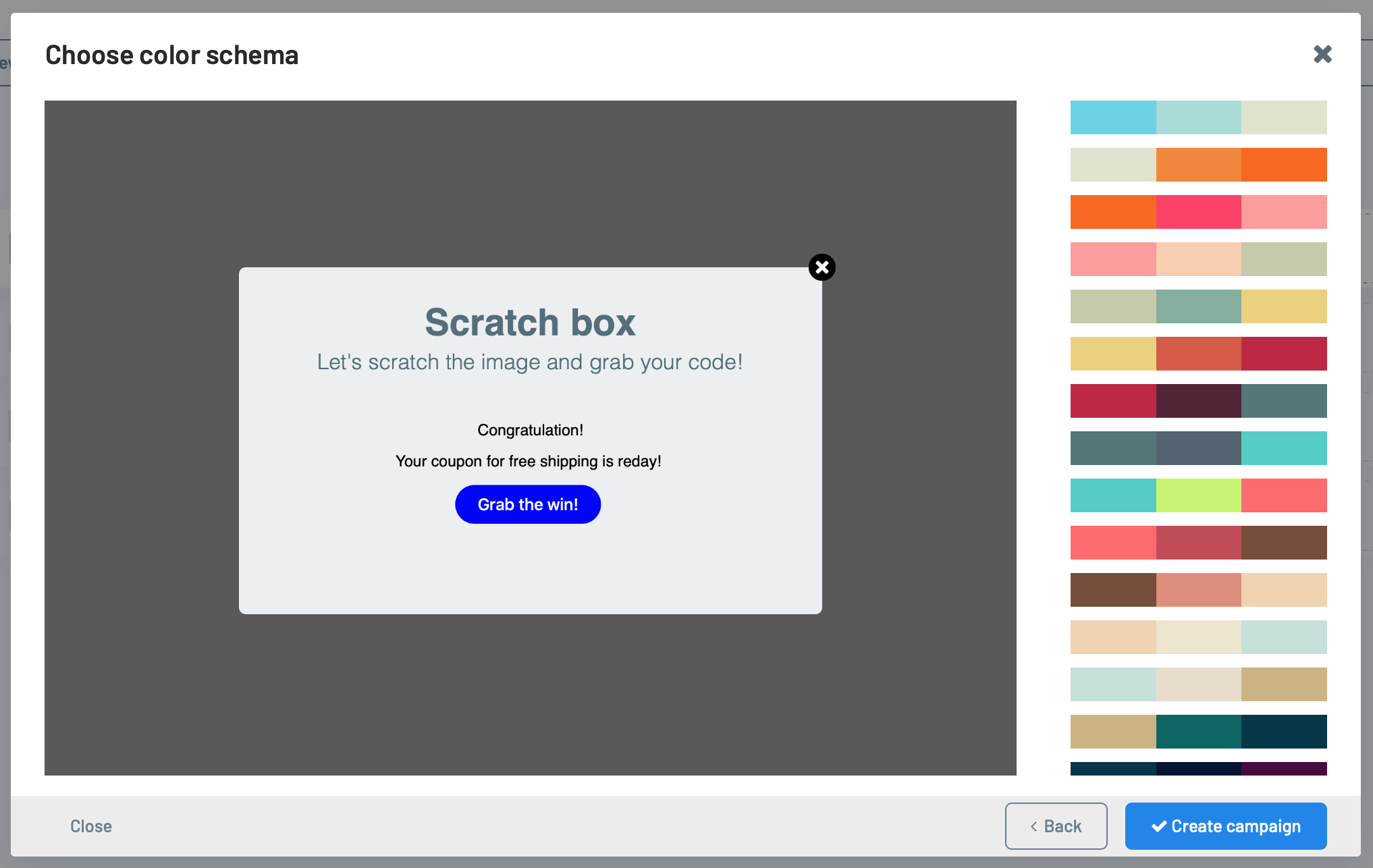
You can adjust the color at any time using Designer if you have
PRO or higher.The area you see in the preview overlays the image you add in the next step.
Scratch card settings
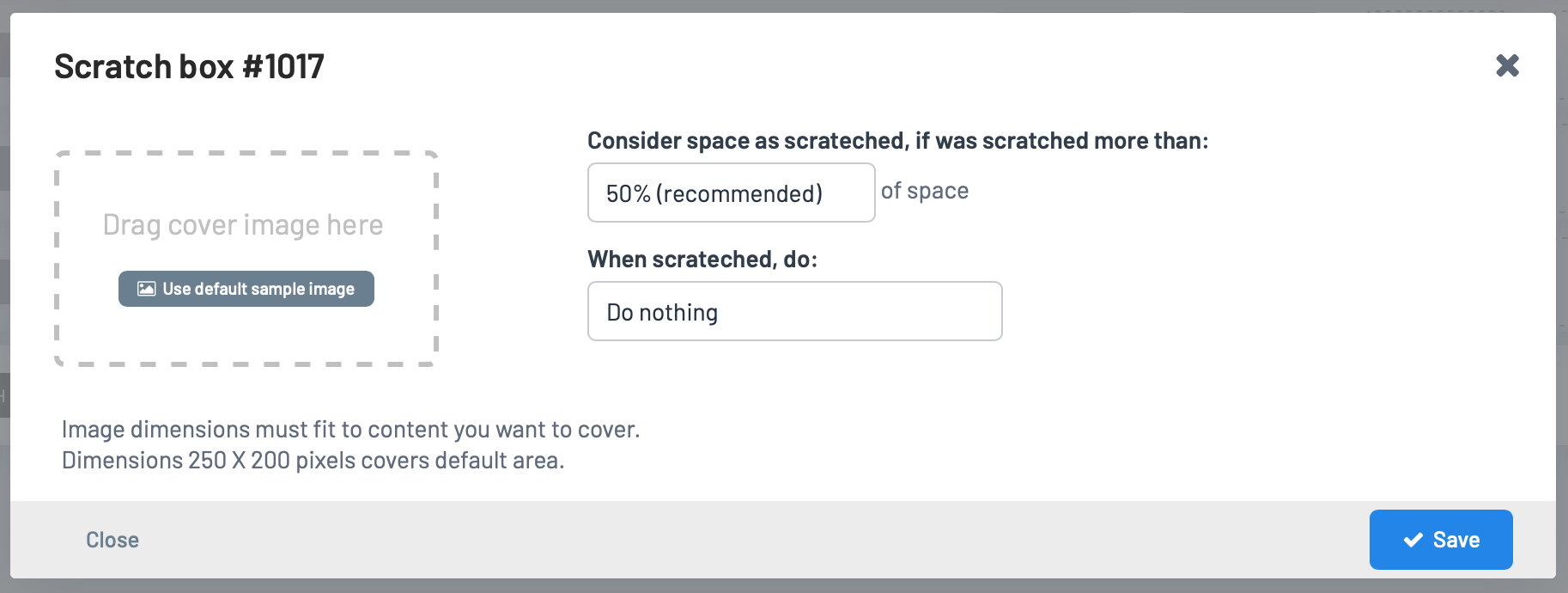
Set the area in% to be wiped in order for the lot to be considered wiped. The default recommended value is 50%.
You can assign an action to occur after wiping the area. In most cases, part of the hidden content is a button through which the user performs the action himself and just leave the option "Do nothing".
Upload an image that will cover the content. The image must be large enough to cover the required area; 250 x 200 pixels will suffice in the default design. You can also use the default image, which is assigned by clicking the "Use default image" button.
Preview of a window with hidden content
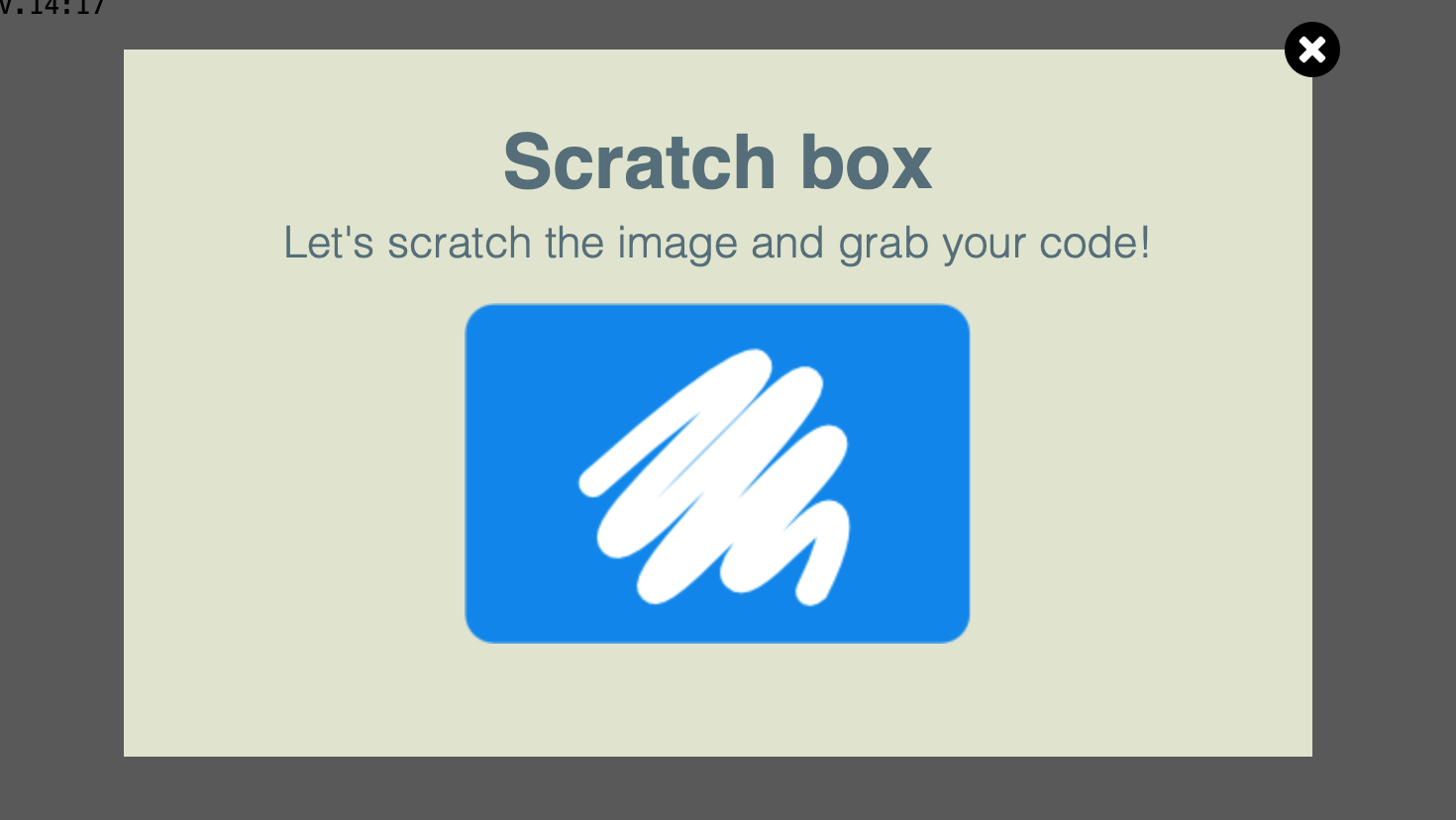
The default image is used
Images can be PNG, JPG or SVG.
The maximum size of one image is 50 KB.
Images can be deleted but not moved.
Preview of a window with a partially erased image
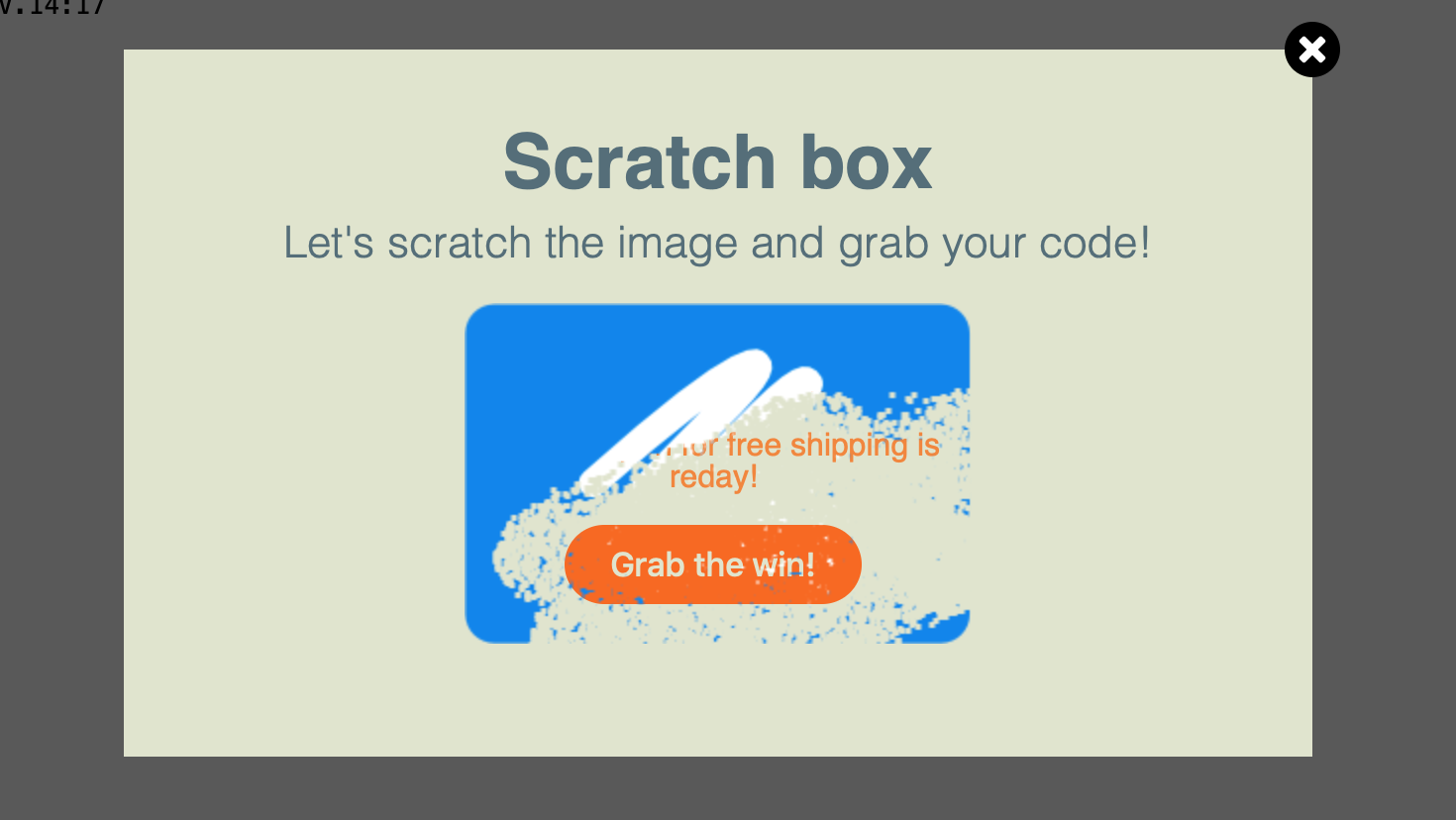
Expert settings
.mlctr-scratch-viewport delimits an area that is automatically overlaid by the image. So you can set the exact dimensions of the area and prepare a corresponding image for it.